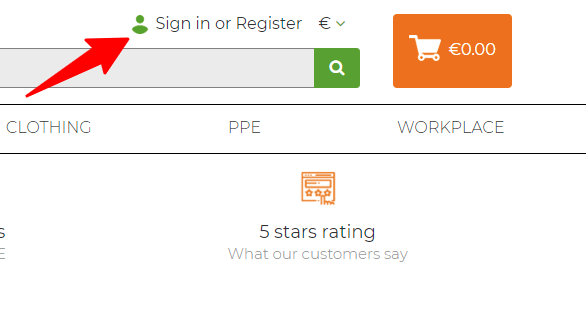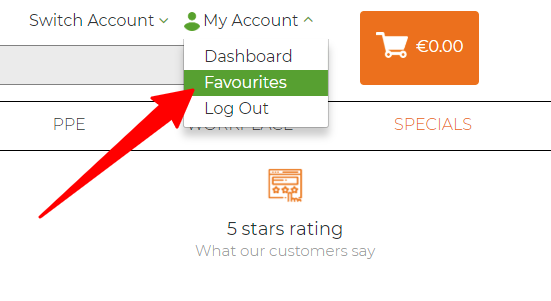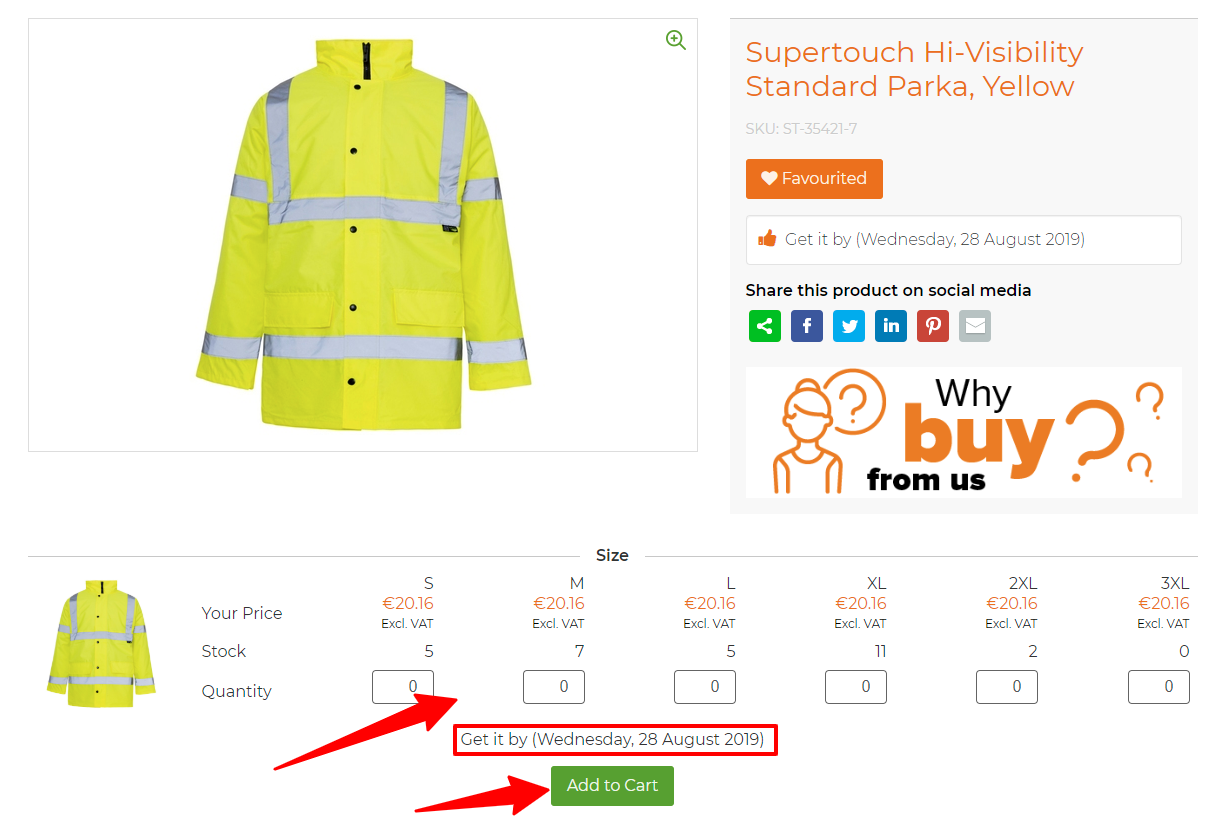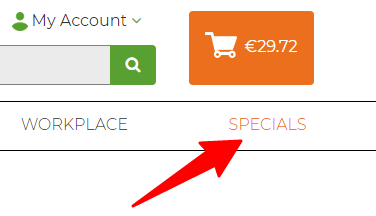How to place an Order or Quotation online
Print
Created by: Michal Wochna
Modified on: Thu, 9 Jan, 2020 at 4:51 PM
In this guide you will learn:
To get started open your web browser and go to Advanced Safety website typing URL address:
1. How to sign into your account
At the top of the screen click Sign in or Register
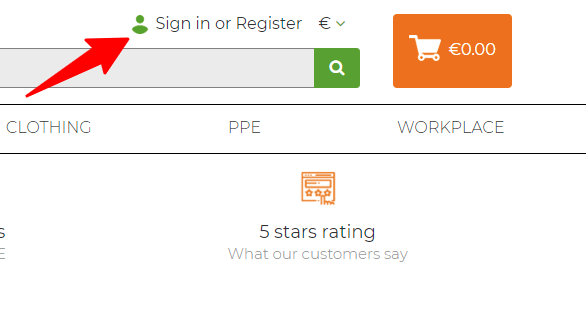
Enter your Username and Password and click Login

2. How to browse your Favourites
You can go to list of your Favourites by clicking My Account on top of the page and then Favourites from the drop down menu.
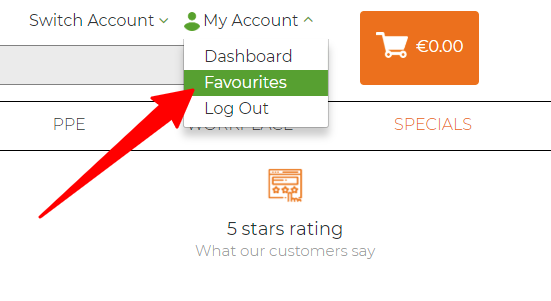
Your list of Favourites will be prepopulated as previously agreed with Advanced Safety.
Advanced Safety Webshop will display agreed prices for your account.
3. How to add products to your Cart from your Favourites
To add products from your list of Favourites to your Cart click View Product.

Enter the required quantity in the Quantity box.
Click Add to Cart.
Webshop will display current stock quantity in our warehouse, your price and estimated delivery date if requested product is not in stock.
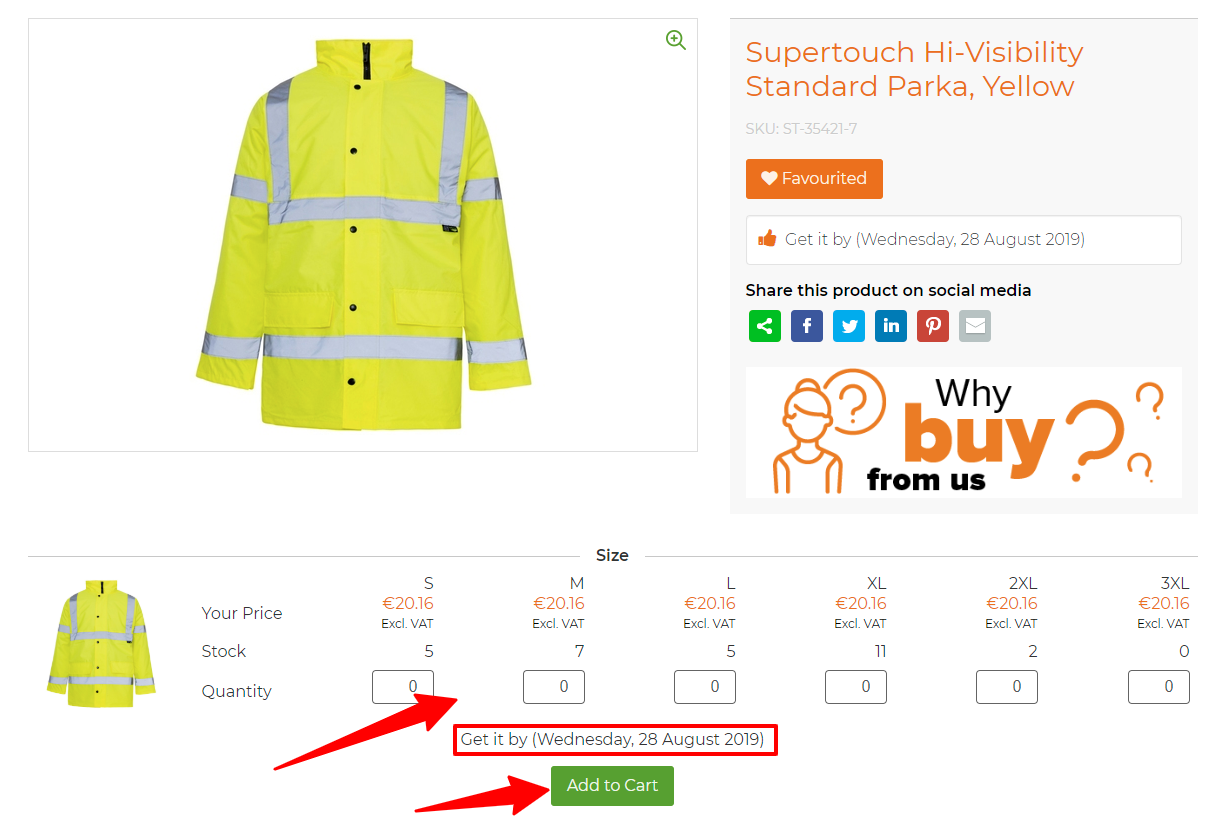
Click Cart button on top of the screen to proceed with your order.

Make sure details are correct and select delivery country. Click Checkout to proceed to the next step.

4. How to place an Order or Quotation
Enter delivery details, Purchase Order number and make sure all details are correct. Click Next to go to confirmation page.

Double check order details and select payment method. If your business has a credit account with us opened, select Add to Credit Account. In other case select alternative payment method (Stripe or PayPal).
If you would like to request a quotation, select Request a Quote. Select this option if you are requesting prices for larger quantities or looking to get products outside list of your Favourites (or products not priced for you before). A member of our Sales Team will be back to you with best possible offer. You will be able to convert online quotation to an order as soon quotation is finished.
Agree to our terms and conditions and click Place Order.

Online order will come direct to our ERP system and you will get an email confirmation.
5. How to switch between your accounts
If you are using multiple accounts for your business (different countries or account departments) you can switch between different accounts to order on behalf of different sites.
To switch between accounts click Switch Account on top of the screen and select account you would like to be logged into.

In some scenarios we would create a list of Specials for your business. This list could contain bespoke products created especially for your business for example branded garments and PPE. Products contained in this list cannot be purchased by ordinary consumers.
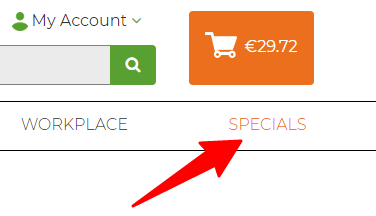
6. How to activate existing trade or business account
At the top of the screen click Sign in or Register, this will bring you to the log in page.

To activate your trade or business account, click on the orange button with the following text Bought from us before...

Type in your email address, verify that you are not a robot and click create Login.

You will receive an email from us at Advanced Safety, this email will contain a link. Click this link to activate your account.


If you attempted to create a log in but no accounts were found under your email, ask for our assistance we will be happy to help.

Should you need any further information, please do not hesitate to contact Michal Wochna at mwochna@advancedsafety.ie or +353 94 9067702
Michal is the author of this solution article.
Did you find it helpful?
Yes
No
Send feedback Sorry we couldn't be helpful. Help us improve this article with your feedback.